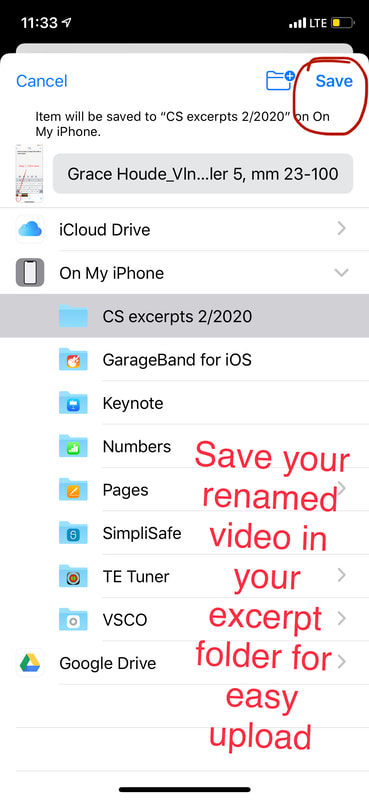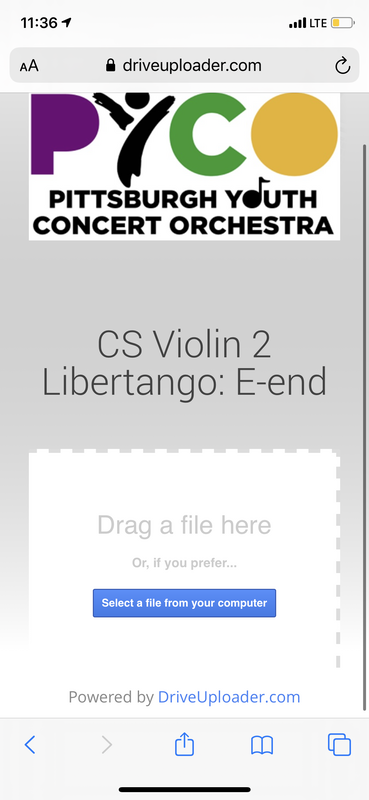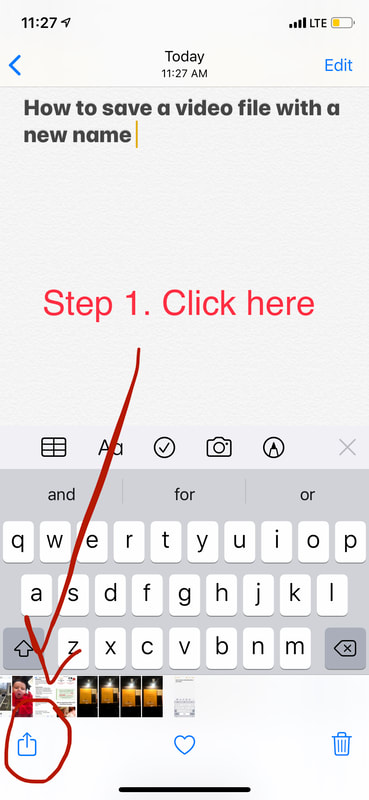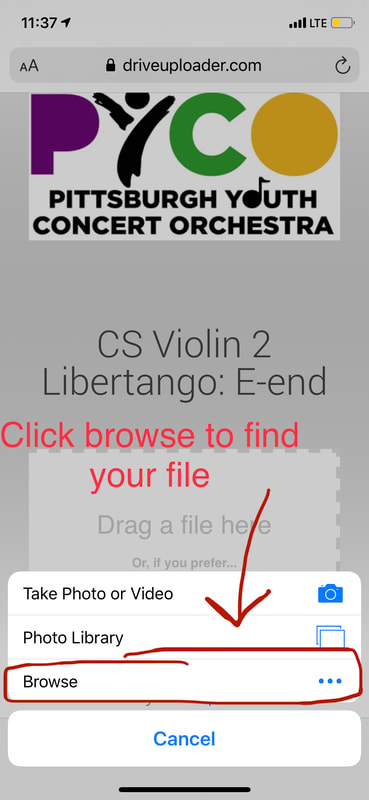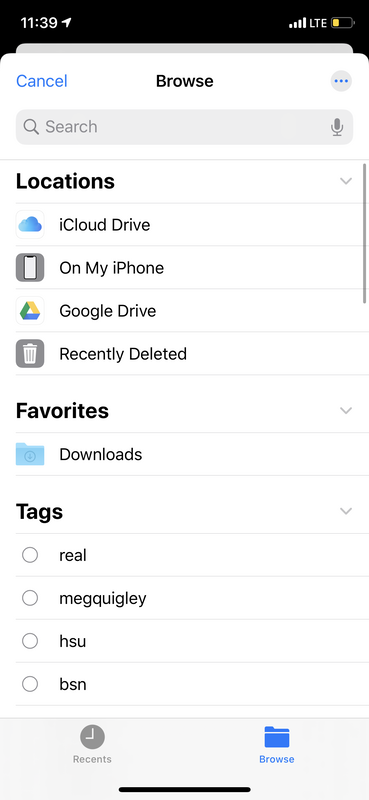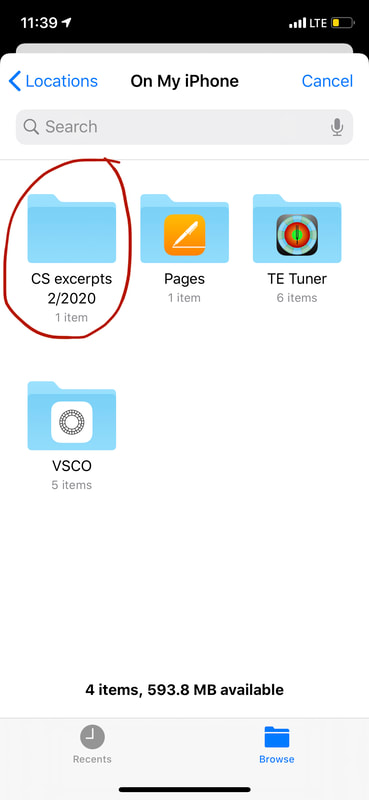See below for Step By Step Instructions for Renaming a Video on iPhone/iPad
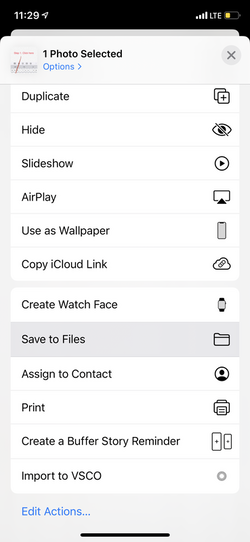
Step 2: scroll down until you see
"Save to Files"
Click "Save to Files"
"Save to Files"
Click "Save to Files"
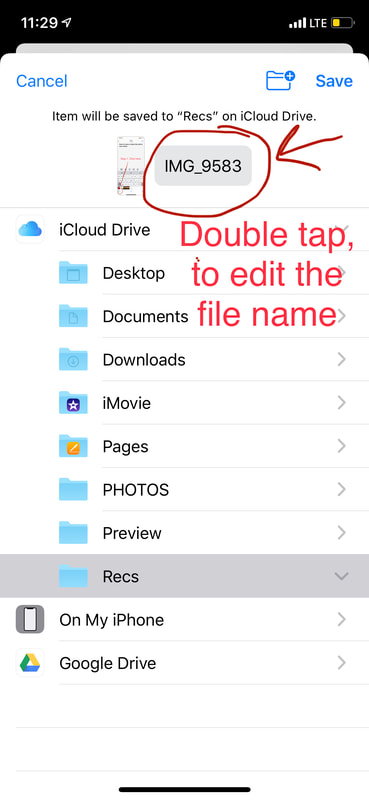
Step 3:
Double click the grey square, circled in the picture, to re-name your file.
Your file should be something like
Your Name_Excerpt Name measures 1-100
Double click the grey square, circled in the picture, to re-name your file.
Your file should be something like
Your Name_Excerpt Name measures 1-100
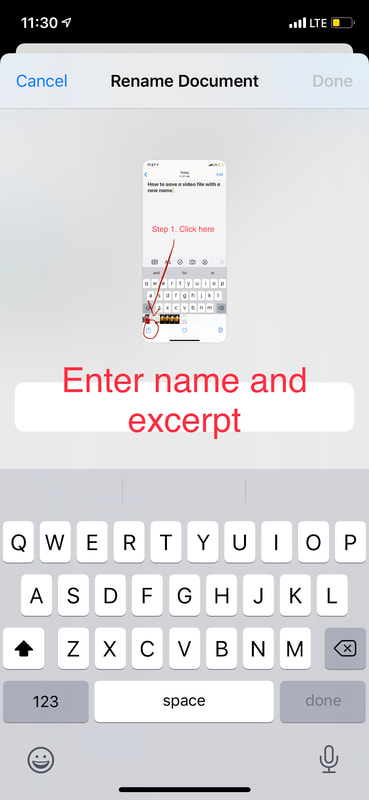
Type Your Name_Excerpt name
and Click Done
and Click Done
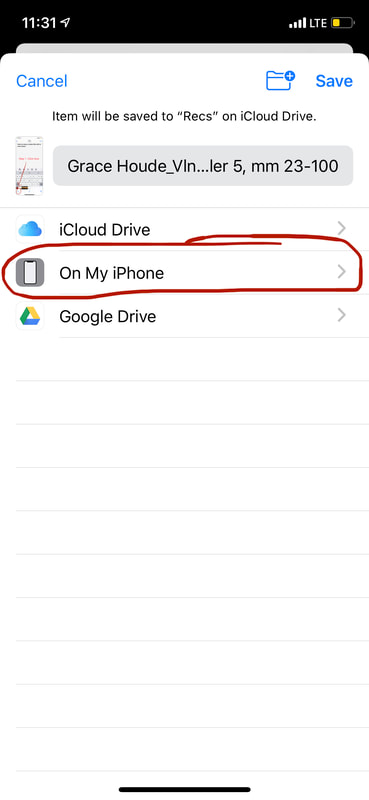
After you have renamed your file,
Mine is now called
Grace Houde_Vln 2....Mahler 5, mm 23-100
Click where you would like to save it.
We are going to make a folder on our iphone to save all our excerpts to for easy uploading.
CLICK On MY IPHONE
Mine is now called
Grace Houde_Vln 2....Mahler 5, mm 23-100
Click where you would like to save it.
We are going to make a folder on our iphone to save all our excerpts to for easy uploading.
CLICK On MY IPHONE
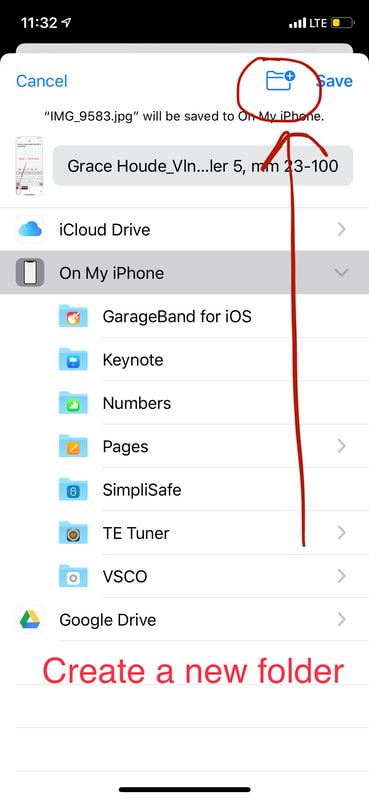
In the upper right hand corner, click the NEW FOLDER icon
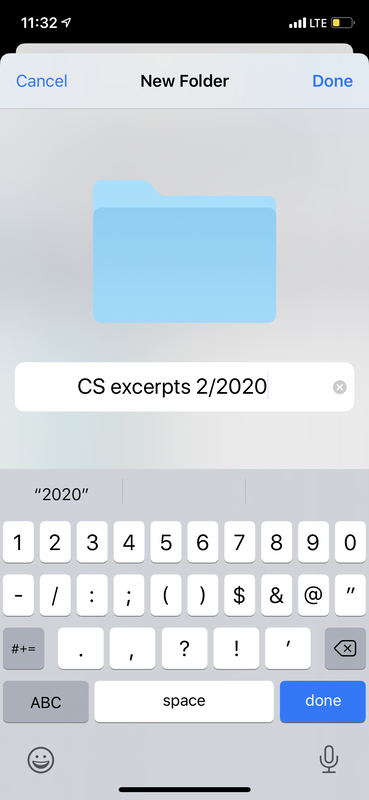
Name the New Folder